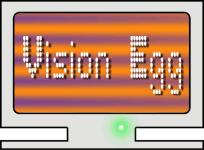Here are the all the steps in detail required to get the Vision Egg to
run on your Windows system. The entire process should only take a few
minutes.
INSTALLING PYTHON
Get Python from www.python.org. I recommend Python-2.2.1.exe (6.8
MB). More recent releases of Python are available, but a bug (SF
#651701) affects ephys_server/gui in Python 2.2.2 and 2.2.3. (Python
2.3 and above are OK.)
Save it to disk, double click the icon to run the installer. I
recommend installing all of the components. You should now have a
functioning copy of Python.
INSTALL NUMERIC PYTHON
Get the numeric python ("numpy") release 21 from
http://www.pfdubois.com/numpy/. The windows binary installer is
Numeric-21.0.win32-py2.2.exe (444kB). The newer release is
incompatibile with PyOpenGL-2.0.0.4 Windows binary release listed
below. Therefore be sure you use Numeric-21.0.
Save this file to disk, double click its icons to run the installer.
You should now have a functioning copy of numeric python and its FFT
module.
INSTALL PYTHON IMAGING LIBRARY
Get the latest release of the python imaging library ("PIL") from
http://www.pythonware.com/products/pil/index.htm. At the time of
writing the latest windows binary installer is
PIL-1.1.4.win32-py2.2.exe (396 kB).
Save it to disk, double click the icon to run the installer. You
should now have a functioning copy of the python imaging library.
INSTALL PYOPENGL
Get the latest release of PyOpenGL from
http://pyopengl.sourceforge.net. At the time of writing the latest
windows installer is
PyOpenGL-2.0.0.44.win32-py2.2.exe (1.57MB).
Save it to disk, double click the icon to run the installer. You
should now have a functioning copy of PyOpenGL.
INSTALL PYGAME
Get pygame-1.5.3.win32-py22.exe (743 kB). (Home site:
http://pygame.org/.) Newer releases are compiled for newer versions
of Numeric, and do not work properly for the version used with
PyOpenGL.
Save it to disk, double click the icon to run the installer. You
should now have a functioning copy of pygame.
INSTALL THE VISION EGG!
Get the latest windows binary installer from the downloads page.
Save it to disk, double click the icon to run the installer. You
should now have a functioning copy of the Vision Egg.
Don't forget to download the demo programs. Expand the archive in a
directory of your choice. Check your installation by running
check-config.py. If you have any problems, please let me know.
The demo programs are not installed with the Vision Egg library, but
must be downloaded separately (see the downloads page). Running the
programs from the command line lets you see any output or errors.
It is sometimes difficult to get exactly the the video mode that you
want with Windows. These applications may help you set non-standard
refresh rates.
I recommend you first try RefreshForce (available from
http://www.pagehosting.co.uk/rf/). If this doesn't do what you need,
get PowerStrip. PowerStrip is a Windows shareware utility to set your
video mode for the exact frame rate and resolution you want. Get it
from http://www.entechtaiwan.com/ps.htm
You may also be interested in trying Refresh Rate Fixer from
http://www.radeon2.ru/refreshfix_eng.html This utility updates your
Windows registry with new video modes, which you can choose from the
normal ''Display Settings->Advanced'' control panel.
Win32 parallel port data acquisition and triggering is currently
implemented using the "winioport" module. Get this from Dincer
Aydin's webpage. To install, unzip to it's own directory, run
InstallDriver.exe. Move winioport.py, windll.py, and calldll.pyd into
C:\Python22\Lib\site-packages.
If you want to run Python direct from the command line, you'll need to
have ''python.exe'' on your path. To do this, right click on ''My
Computer'' in Windows Explorer or the Desktop. Select ''Properties''.
Go to ''Advanced->Environment Variables''. Edit the system variable
''Path'' so that it includes ''C:\Python22'' (for Python 2.2) or ''C:\Python23'' (for Python 2.3).