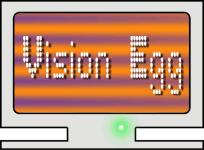There are two different values which both get called ''frame rate''.
The first is the number of frames a graphics card draws to its
framebuffer per second. The second is the number of frames per second
drawn on a monitor from the graphics card. The frame rate of the
monitor is a constant set by video drivers, and the frame rate of
drawing to the framebuffer is determined by how long it takes for a
particular program to complete all the elements in a scene.
Obviously, it is a waste of resources to draw more frames to the
framebuffer than will be displayed on the monitor, although in some
cases there may be reasons for doing so. (For example, if program
control and drawing are done in the same loop, the control latency
will be shorter at faster frame rates. Benchmarking 3D games or
graphics cards is another reason why one might want to do this.) For
the rest of this document, ''frame rate'' will refer to the refresh
rate of the monitor.
The absolute upper limit of the monitor's frame rate is specified by
the ''maximum vertical refresh frequency''. In typical professional
displays this value may be 160 Hz. Several support 180 Hz, and a few
(such as the LGE Flatron 915 FT Plus) go up to 200 Hz. Unfortunately,
your video driver may only allow certain pre-defined frame rates. See
below and the installation details page of your platform for
platform-specific information about setting monitor refresh rates.
What frame rate do you want? If your stimulus involves high-speed
motion, more frames per second is better, simply because it reduces
temporal aliasing. At a minimum, your monitor's flicker rate (equal
to frame rate on a CRT) should exceed the flicker fusion frequency of
your subject.
If your stimulus involves slow motion and your system can only move
on-screen objects in integer pixel increments (this is not the case
with the Vision Egg), you again want a high frame rate to maximize the
smoothness of motion if an object must alternately move an integer
number of pixels and then remain in place.
With these arguments in favor of high frame rates, why might you want
slower frame rates? It is easier on the (typically analog) electronic
circuitry involved in the production and amplification of the video
signal, and therefore square edges on waveforms will be closer to
truly square, producing better spatial crispness. You may be able to
draw more pixels per frame at a slower frame rate because of
limitations in your monitor's ''horizontal refresh frequency'' and
''pixel bandwidth'' in addition to your video card's ''RAMDAC/pixel
clock''.
The simplest way to guarantee that your monitor is updated on every
frame is to put the control and drawing routines in a loop which
cannot be interrupted. This can be done with special graphics cards
which have an on-board processor separate from the computer's main
CPU, or in operating systems which give programs complete control of
the CPU. Unfortunately, OpenGL graphics cards must be controlled from
the CPU, and most modern operating systems have a kernel which can
suspend any program. There is the (currently untried) possbility of
running the Vision Egg on a system with a realtime OS which would also
solve the problem completely.
We believe the Vision Egg, or another OpenGL solution which has the
ability to move objects in sub-pixel increments, provides the absolute
best way to produce smooth motion.