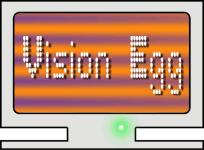Here are the all the steps in detail required to get the Vision Egg to
run on your Mac OS X system:
Happily, Mac OS X 10.3 ships with Python 2.3. You can use the built-in
version of Python to run the Vision Egg by installing some additional
modules.
Get and install MacPython 2.3 for Panther addons.
From http://www.maths.mq.edu.au/~steffen/tcltk/TclTkAqua/ download
TclTkAqua-8.4.7.dmg. Double-click on ''TclTkAqua.mpkg'' to install.
From the command line, run the following commands:
sudo chgrp admin /System/Library/Frameworks/Python.framework/Versions/2.3
sudo chmod g+w /System/Library/Frameworks/Python.framework/Versions/2.3
Open the newly installed /Applications/MacPython-2.3/PackageManager.
If you get an error about the database not being available, go to File->Open URL (cmd-D) and enter
http://www.python.org/packman/version-0.3/darwin-7.0.0-Power_Macintosh.plist
Install: _tkinter-2.3-binary
Go to File->Open URL (cmd-D) and enter
http://undefined.org/python/pimp/darwin-7.0.0-Power_Macintosh.plist
Install: PyOpenGL-2.0.1.07-binary
Attempt to install pygame-1.6-binary (this should bring up an
error about WriteableBin)
Click: Show Hidden
Click: WritableBin and follow the instructions
Click: WritableInclude and follow the instructions
Install: PIL-1.1.4-binary
Install: pygame-1.6-binary (it should work this time)
This is much the same as installing the other Python packages. Using
Package Manager again, go to the Vision Egg package repository:
http://www.visionegg.org/pimp/darwin-7.0.0-Power_Macintosh.plist
Install: visionegg-x.x.x-binary
That's it! The Vision Egg should now be installed. You may now
Install and run the demos (instructions below).
Mac OS X 10.2 comes with Python 2.2. Unfortunately, this version of
Python unsuitable for many purposes, including running the Vision Egg.
The Vision Egg is only supported for MacPython 2.3 on the Mac OS X
platform.
It's a good idea to remove any previously installed Python in
/Applications.
Download and install Python 2.3:
http://ftp.cwi.nl/jack/python/mac/MacPython-OSX-2.3-1.dmg (5.8 MB)
Download and install Tcl and Tk 8.4.2:
http://belnet.dl.sourceforge.net/sourceforge/tcl/TclTkAqua-8.4.2.dmg (5.1 MB)
Now you're ready to install the dependencies. Use the ''Package
Manager'' application that comes with MacPython to download from Bob
Ippolito's unofficial (but top quality) Mac Python package repository.
Open up /Applications/MacPython-2.3/PackageManager
Install: _tkinter-2.3-binary
Now get some packages kindly packaged by Bob Ippolito. Go to File ->
Open URL (cmd-D), and enter the URL of Bob's database:
http://undefined.org/python/pimp/darwin-6.6-Power_Macintosh.plist
Install: pygame-x.x.x-binary (this may fetch many MB of dependencies)
Install: PyOpenGL-x.x.x.x-binary
Optional: Pyro-x.x-binary
This is much the same as installing the other Python packages. Using
Package Manager again, go to the Vision Egg package repository:
http://www.visionegg.org/pimp/darwin-6.6-Power_Macintosh.plist
Install: visionegg-x.x.x-binary
That's it! The Vision Egg should now be installed. You may now
Install and run the demos (instructions below).
Download the Vision Egg demos from the downloads page. Expand the
.tar.gz files and double click on the .py python scripts to run. (You
may have to change the default application by using ''Get Info'' in
the finder and changing the files to open with Python Launcher.)
If you want to run scripts from the command line, use ''open
demo/multi_stim.py'' or ''pythonw demo/multi_stim.py''. (The later
requires python to be on your path.)
Python is already on your path in Mac OS X 10.3. For OS X 10.2
only, use these instructions to add the Python you just installed to
the path.
If you're likely to ever use Terminal to access the command-line and
run Python, I suggest doing the following:
By default, /usr/local/bin is not on the path. To put /usr/local/bin
on your path, your need to create a file called environment.plist in
the directory ~/.MacOSX (The ~ character represents your home
directory, such as /Users/astraw) You may need to create this
directory yourself.
The contents of this environment.plist file should be as below (this
is a text file which was created with ''Property List Editor'', a
program that comes with the Mac OS X Developer Tools, but you can
simply copy and paste this text file)
Logout and login again for this to take effect.
<?xml version="1.0" encoding="UTF-8"?>
<!DOCTYPE plist PUBLIC "-//Apple Computer//DTD PLIST 1.0//EN"
"http://www.apple.com/DTDs/PropertyList-1.0.dtd">
<plist version="1.0">
<dict>
<key>path</key>
<string>$path:/usr/local/bin</string>
</dict>
</plist>